User guide
Introduction
Planning decisions and history searches post 1988 can be carried out using our Public Access system but historic planning decisions, dating from 1948 to 1988, are now available using our online portal. In addition, our historic plotting sheets are also available to view online and allows a customer to carry out searches back to 1948.
The two elements are independent of each other, meaning if a customer only wishes to view historic decision notices, they can do that without needing to view the plotting sheets.
Using the historical planning plotting sheets
Finding the address
The easiest way to view the plotting sheets is to use the "Address search" box. Type the address as required. The map will then zoom to this address.
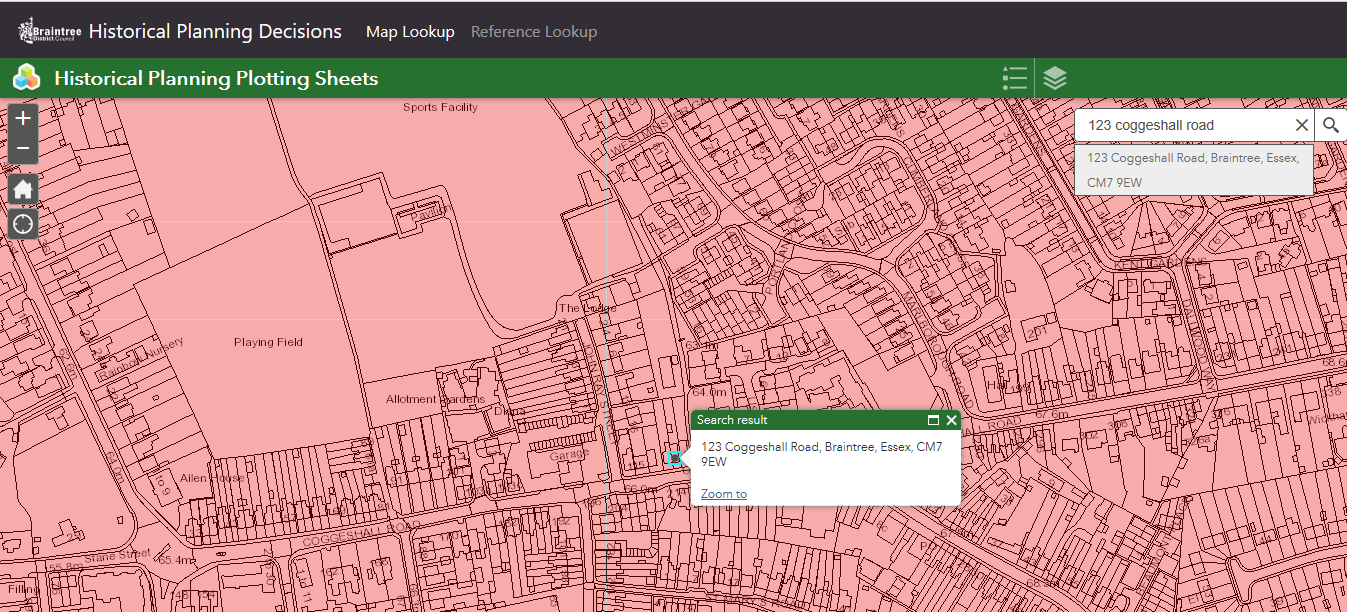
If you don't have a specific address, you can use the + / - icons to zoom in and then move the map to your required area. Click the

Accessing Plotting Sheets
When you have found the area for which you wish to view the historic plotting sheets for, click on the map. It will display your search results similar to the below images. Note the search shows (1 of 2). The first result usually shows the "Post 1974 Plotting Sheets".
To view the second result, click on the

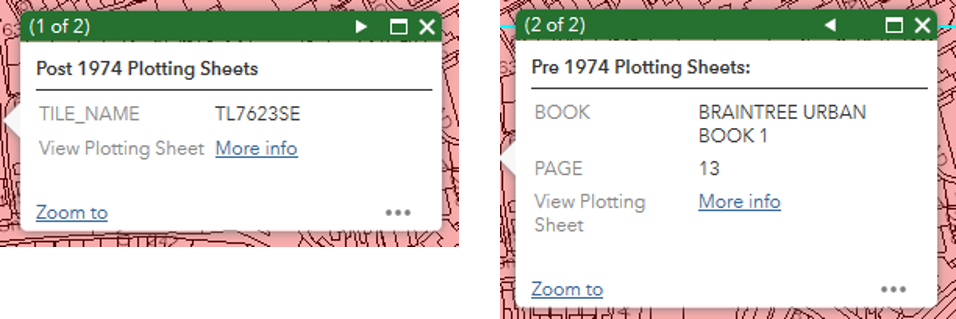
To view the plotting sheets from either result, click on the "More info" link. This will open a new window so do bear in mind that if you want to view the plotting sheets from the other result, you'll need to return to this window to do so.
Viewing the plotting sheets
The plotting sheets will display as thumbnails, an example is shown below. Some areas of our district have multiple plotting sheets that may show particular areas separately to the main sheet, for example, industrial estates or newer housing estates. You will likely need to check each sheet to ensure you have covered everything.
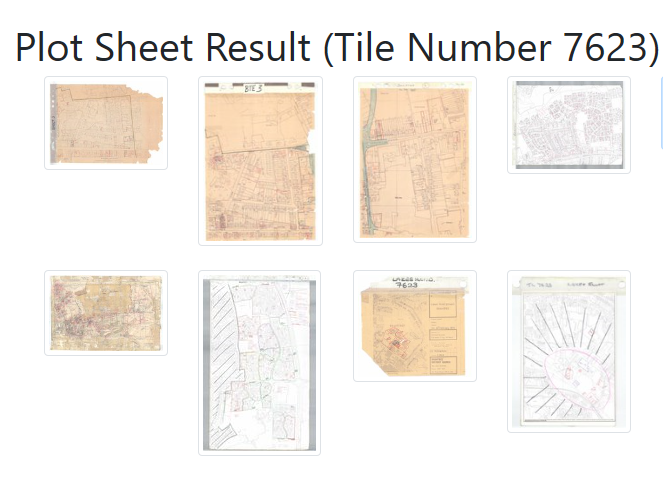
Click on one of the thumbnails and the window will change to a viewer style window:
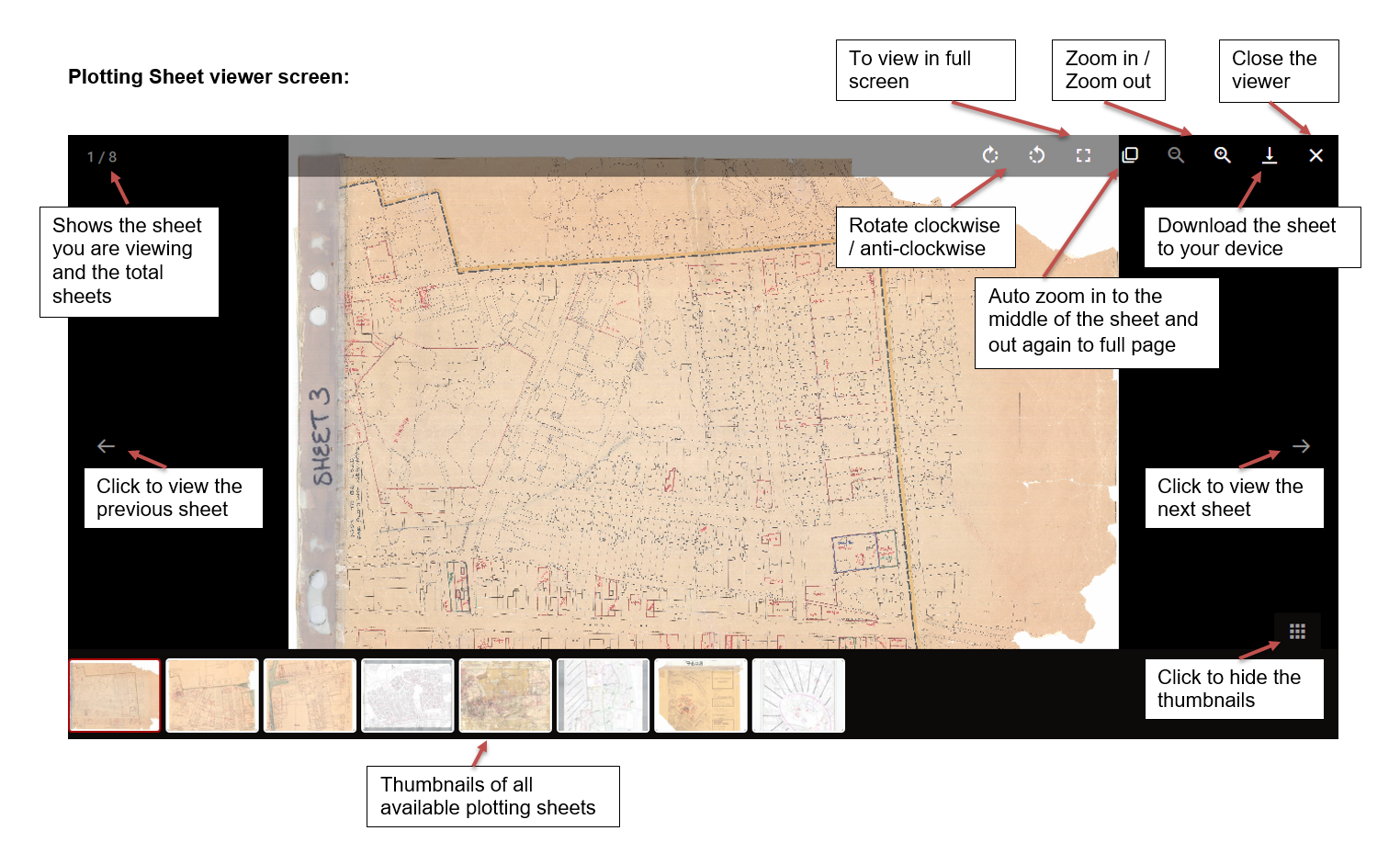
Click on the zoom in or auto-zoom buttons and then move the sheet around until you find the area you need
Rotate the sheet if required
Planning applications will show as a red polygon with a reference number next to it. Make a note of these reference numbers to view later
Click on the thumbnails at the bottom or the forward and back arrows to the sides to view more sheets where applicable
Don't forget to repeat the above for viewing the pre-1974 plotting sheets too (if you need to)
When you are ready to view the historic decision notices, either click on the X to close the viewer window, or keep this window open and click on the tab to view your previous window (Map Lookup)

Viewing the decision notices
To view the historic decision notices (1948 to 1988), click on the Reference Lookup button at the top of the website:

Enter the reference number as the help text suggests, e.g. 76/21 then click on Find Decision
Sometimes the results will show multiple entries:
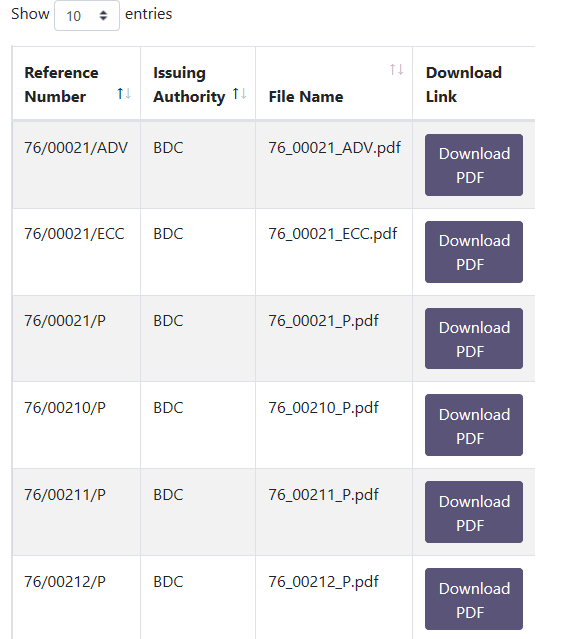
Scroll up and down the list to find the relevant reference number.
Click Download PDF on the relevant entry to open and / or save (these options should appear at the bottom of your screen in Google Chrome or Microsoft Edge)